Run Orb For Another
When an orb starts you will see a player name immediately above the Head's Up Display (HUD), on the bottom left side of the screen. An orb always begins with the default name. The default name is the player name you entered during the installation of the orb. Before you begin running through the orb you have the opportunity to change the current name and run for another.
You can either:
- temporarily change the player name just for the duration of the run, or
- permanently change the default name (in recent orbs).
Temporarily Changing the Player Name
1) The default player name is located just above the HUD on the bottom left of the screen, when the run begins. In Figure 1, the default name is Voyager.
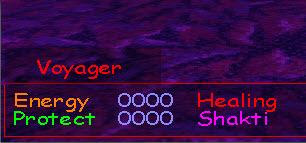
Figure 1 - Default player name.
2) Press the letter P on the keyboard. A box appears (Figure 2) with the words: Enter player name here:
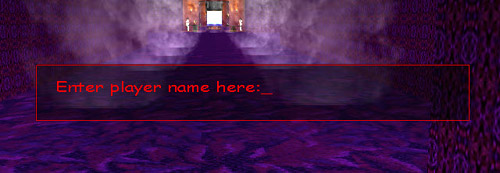
Figure 2 - Enter player name.
3) Type the name of the person that you would like to run for. The letters appear on the screen as you type on the keyboard. In Figure 3 the letters Player have been typed. If you make a mistake, press the Backspace (.) key to erase the unwanted letters and then type the correct ones.
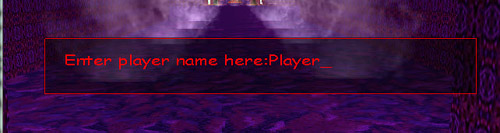
Figure 3 - Type name.
4) When you have finished typing the letters in the name, press the Enter key on your keyboard. The text box will close and you will see the new player name appear in place of the default name. In Figure 4 the new name Player now replaces the default name Voyager.
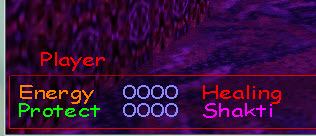
Figure 4 - New name entered.
This new name only remains for the duration of this run. After you exit the orb will start again using the old, default name.
Changing the Default Name
1) Recently produced orbs have the option of changing the default player name. Press the combination keys Alt+P. This means you first press and hold down the Alt key then press the P key once together with the Alt key. When available, it brings up the text box shown in Figure 5
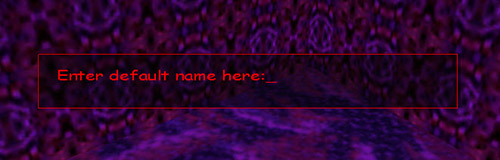
Figure 5 - Default name text box.
2) Type the new default name on the keyboard. If you make a mistake, press the Backspace (.) key to erase the unwanted letters and type the correct ones. In Figure 6 the name New Default has been typed.
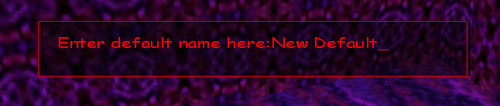
Figure 6 - Type default name.
3) When you have finished typing the letters in the name, press the Enter key on your keyboard. The text box will close and the new default player now shows on the screen. In Figure 7 the name New Default replaces the original name above the left corner of the HUD.
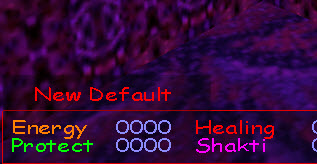
Figure 7 - Default name changes.
You have now changed the default name. All future runs will start with this new default player name.

