Browse and Select an Orb
(Short Form)
There are two steps to selecting an orb:
- Select the class.
- Select the orb from the class.
Select the Class
1) The orb classes are listed in a horizontal row immediately below the Prosperity Path banner shown at the top of the web page (Figure 2).
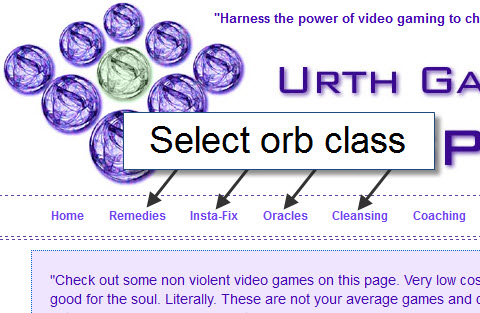
Figure 2 - Orb classes.
2) Place the cursor on the name of the chosen orb class. The name becomes highlighted similar to the example shown in Figure 3.
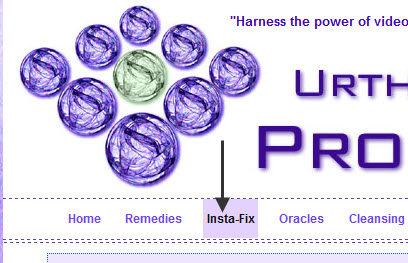
Figure 3 - Highlighting an orb class.
3) Click the highlighted name once with the left mouse button to select, for example, the Insta-fix orb class (Figure 4).
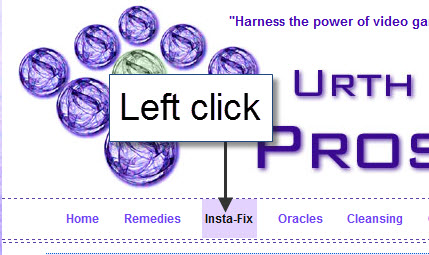
Figure 4 - Selecting an orb class.
Select the Orb from the Class
1) Look at the class web page to locate the picture and name representing the orb. If necessary, use the vertical scroll bar at the right of the web page to move the page up or down. Activate the scroll bar by
- placing the cursor on it
- continuously holding down the left mouse button
- Moving the mouse up or down
Figure 5 shows an example of the Insta-fix orbs which are brought into view using the vertical scroll bar.
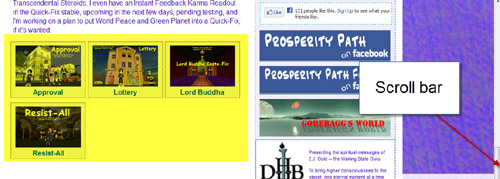
Figure 5 - Insta-fix class orbs.
2) To select a particular orb place the cursor on its name or picture and click with the left mouse button. Figure 6 shows the Lord Buddha Insta-fix selected by clicking on its name or picture.
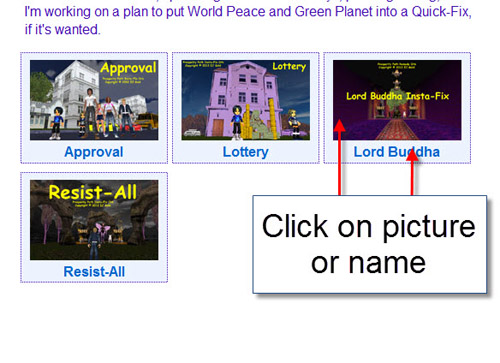
Figure 6 - Select orb.
After you select the orb a new web page opens up with a link to a download page.

